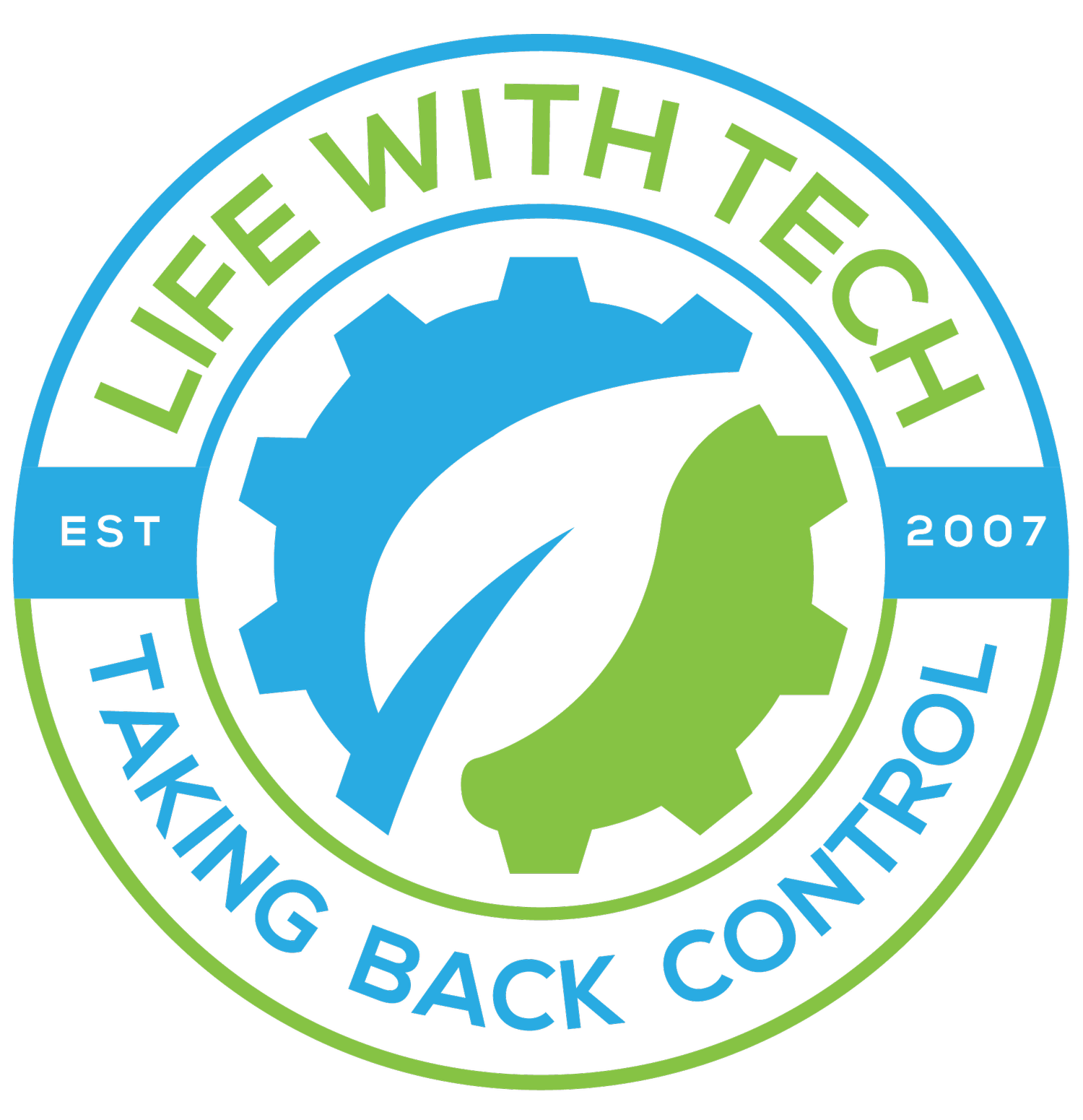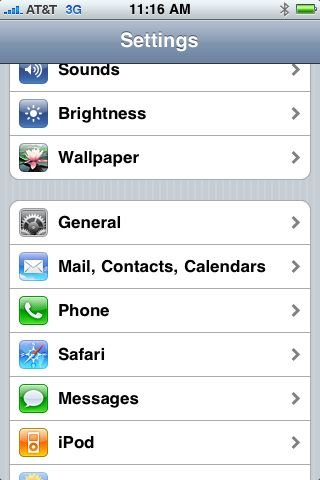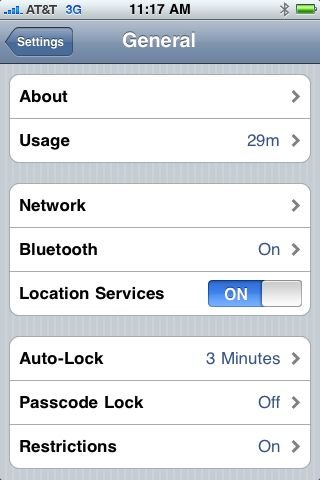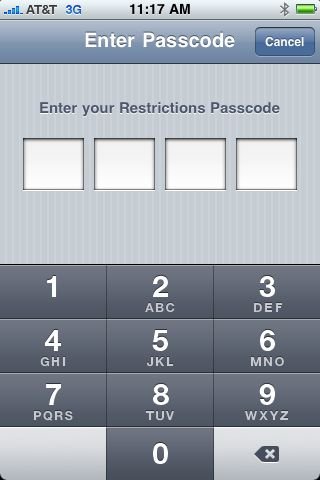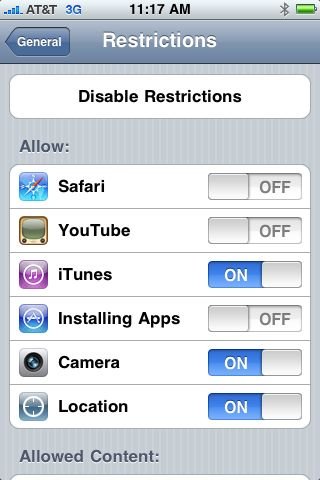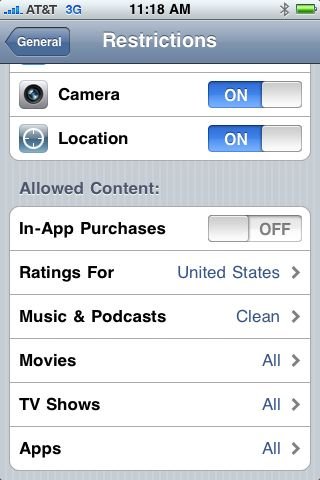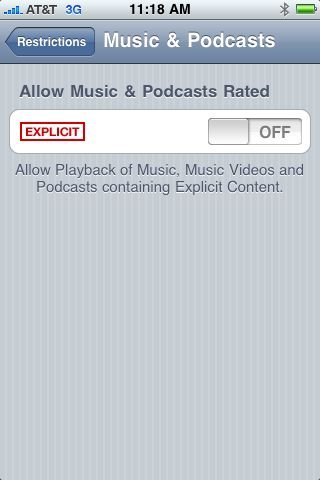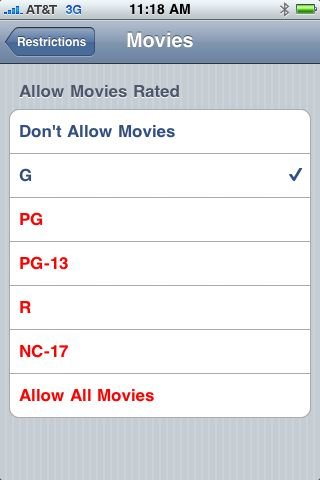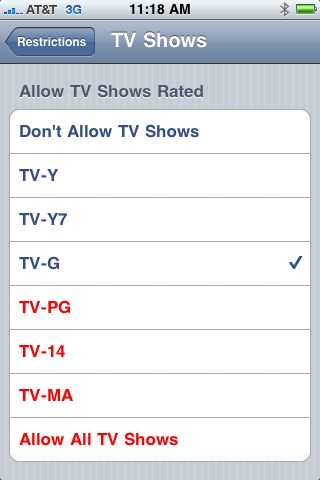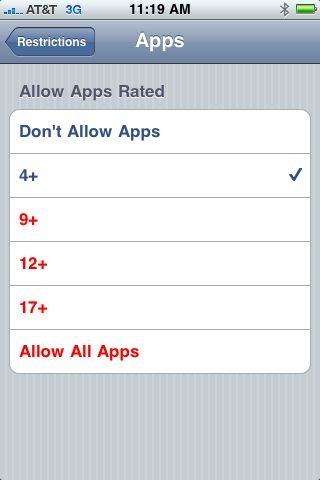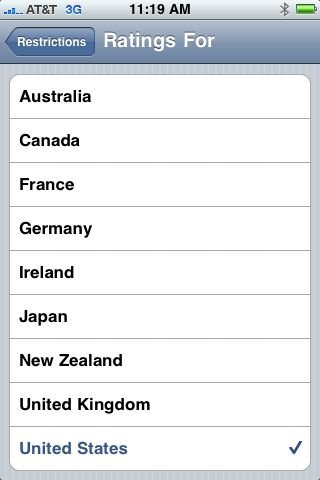Guide: iOS Parental Control Setup
One of the most asked questions for iOS devices is. How do I control what my kids can do on their iOS device? Thankfully Apple has incorporated some nice parental controls into their OS. We are going to dive right in with a step-by-step guide on configuring these parental control options in iOS
Parental Control Restrictions Setup
- From the home screen, select Settings > General.
- Select Restrictions
- Enter a 4-digit passcode. Make sure you remember this passcode, in case you need to change these settings later on.
- You will see the restrictions screen. Set Safari, YouTube, and Installing Apps to OFF on this screen.
- Scroll down the screen to the Allowed Content area.
- Set In-App Purchases to OFF.
- Select Music & Podcasts. Set Explicit to OFF.
- Select Movies. Select the rating you would like to allow.
- Select TV Shows. Select the rating you would like to allow.
- Select Apps. Select age-based filtering for apps you would like to allow.
- Select Ratings For to change your location if necessary.
- Hit the Home button to return the home screen.
Key things to keep in mind:
- TvShows and Movie's with no ratings are not blocked
- Parental Control does not work with HomeSharing. So if you plan to stream video or music using HomeSharing keep this in mind