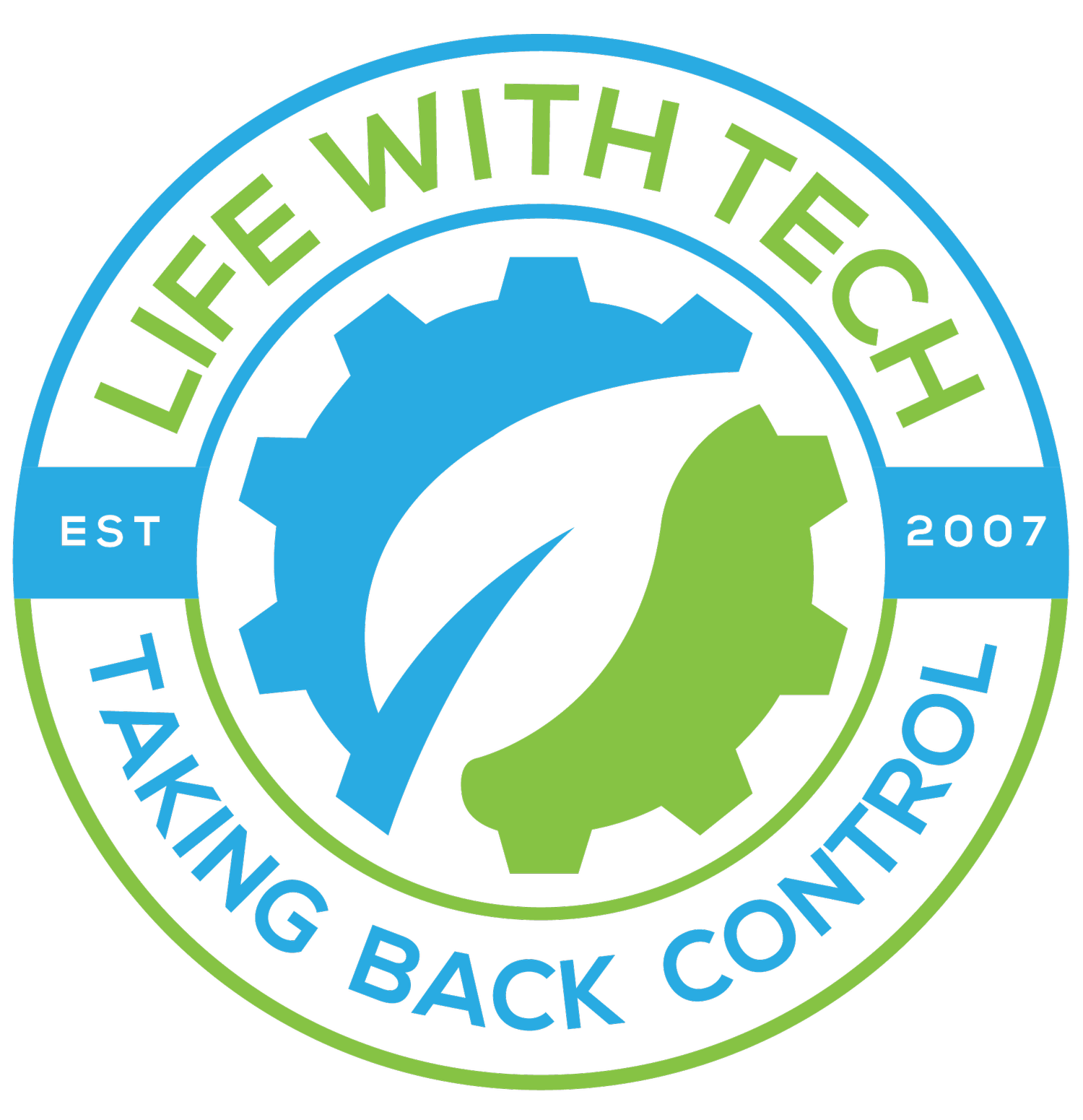Tips: Get more out of Google searches
You probably use Google many times a day like me. Chances are, unless you are a technology geek, your probably still using Google in its simplest form. If your current Google searches are limited to typing a few words in, and changing your query until you find what you’re looking for. Here are some simple tips to help you take back control and get more out of your Google searches.
Google Search Tips
- Explicit Phrase: Lets say you are looking for content about how to setup Parental control on an iphone. Instead of just typing Parental control setup iphone into the Google search box, you will likely be better off searching explicitly for the phrase. To do this, simply enclose the search phrase within double quotes. Example: "Parental control setup iphone"
- Exclude Words: Lets say you want to search for content about Parental control setup, but you want to exclude any results that contain the term ipod. To do this, simply use the "-" sign in front of the word you want to exclude. Example Search: internet marketing -ipod
- Site Specific Search: Often, you want to search a specific website for content that matches a certain phrase. Even if the site doesn’t support a built-in search feature, you can use Google to search the site for your term. Simply use the "site:somesite.com" modifier. Example: "Parental control setup" site:www.lifewithtech.net
- Synonyms: Let’s say you are want to results that contain similar words or synonyms. To do this, use the "~" in front of the word. Example: ~life
- Specific Document Types: If you’re looking to find results that are of a specific type, you can use the modifier "filetype:". For example, you might want to find only PowerPoint presentations related to Technology. Example: "technology" filetype:ppt
- This OR That: By default, when you do a search, Google will include all the terms specified in the search. If you are looking for any one of one or more terms to match, then you can use the OR operator. (Note: The OR has to be capitalized). Example: life OR tech
- Phone Listing: Let’s say someone calls you on your mobile number and you don’t know how it is. If all you have is a phone number, you can look it up on Google using the phonebook feature. Example: phonebook:818-308-4122
- Area Code Lookup: If all you need to do is to look-up the area code for a phone number, just enter the 3-digit area code and Google will tell you where it’s from. Example: 818
- Stock (Ticker Symbol): Just enter a valid ticker symbol as your search term and Google will give you the current financials and a quick thumb-nail chart for the stock. Example: GOOG
- Calculator: The next time you need to do a quick calculation, instead of bringing up the Calculator applet, you can just type your expression in to Google. Example: 46532 * 4.21
- Word Definitions: If you need to quickly look up the definition of a word or phrase, simply use the "define:" command. Example: define:life
- Get Local time anywhere: What time is it in Los angels right now? Ask Google. Enter simply what time is it to get the local time in big cities around the world, or add the locale at the end of your query. Example: what time is it in los Angeles
Google has an extensive guide with tons of ways to query things check out there guide at www.googleguide.com. On a side note google chrome and firefox 4 both by default use google in there address bars. So you can use all these commands from there as well.