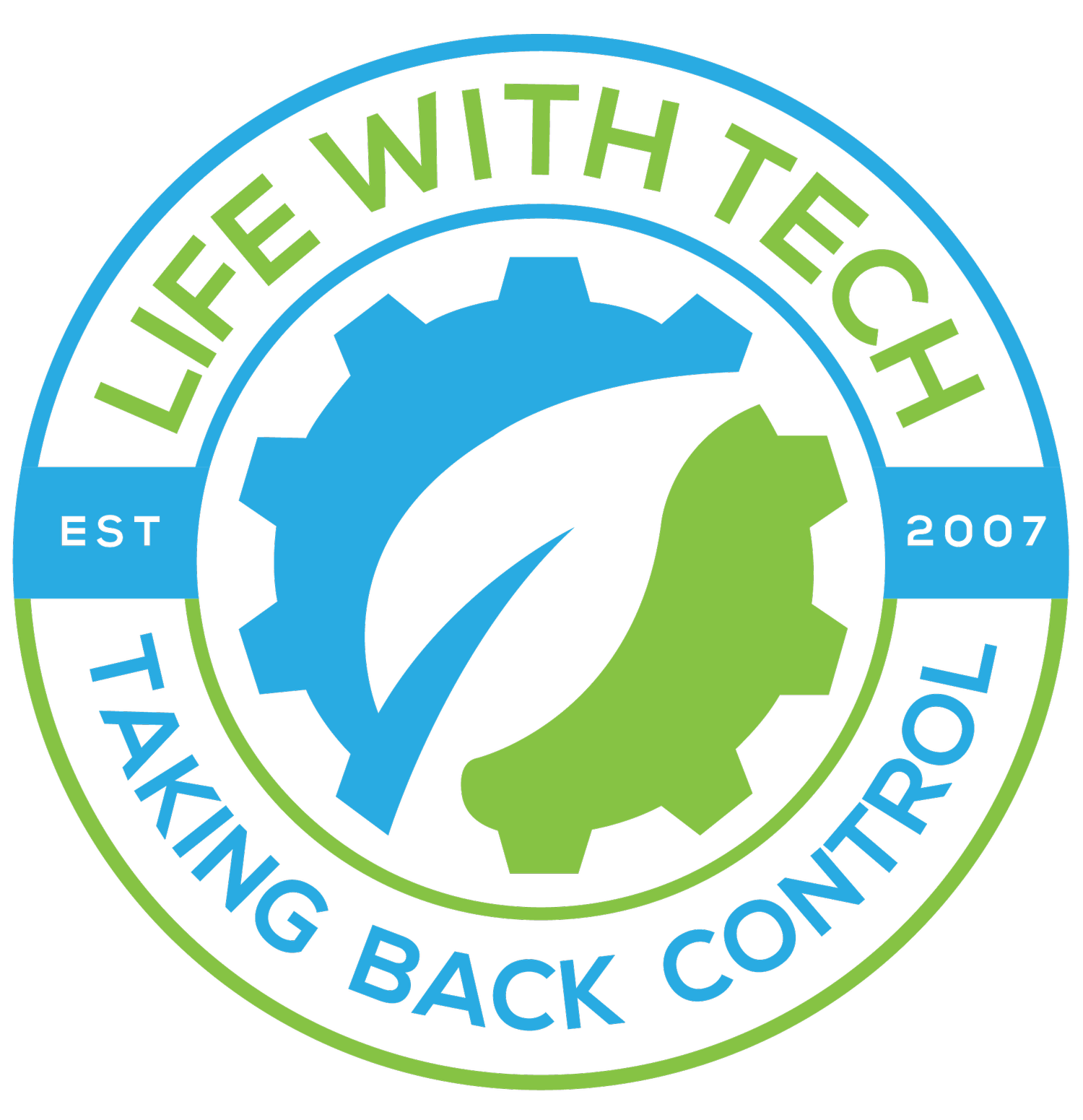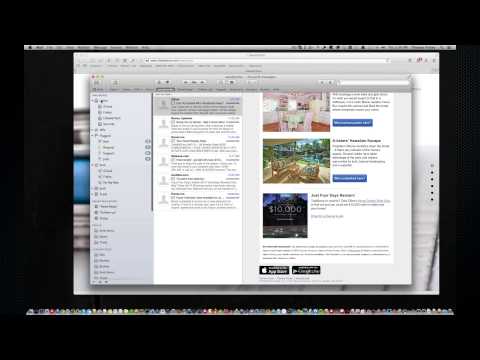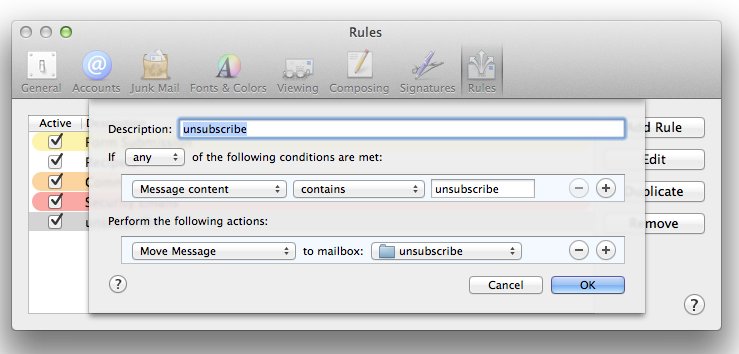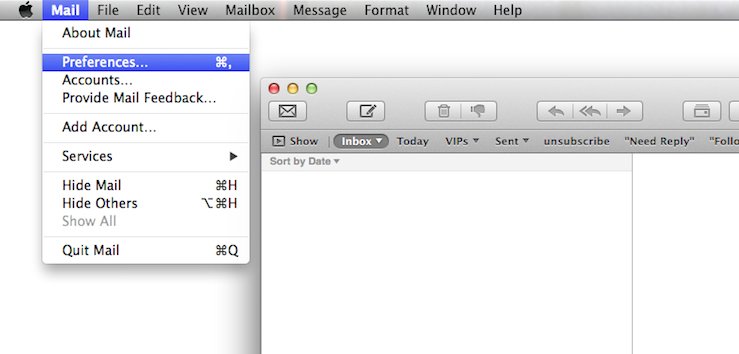Tip: Filter unsubscribe email
One of my most useful tips for managing your inbox and keeping you productive is taking advantage of email filters. One key filter I setup on every one of my mailbox’s is an unsubscribe filter. One key piece of text all advertisement and spam emails have in common is an unsubscribe. By filtering this to another folder to be looked through at a later time, will greatly improve your productivity by prioritizing your immediate tasks
Tell us what your favorite filters and or productivity tips are down below.
Join in on the fun.
Let's dive right in and setup a filter on OSX Mavericks
- Open up “Mail”
- Goto the Mail’s Menu
- Select Prefrences
- Select “rules” on the new popup screen the very last icon
- Select the “Add Rule” button
- Give your rule a name within the description text box
- On the first drop down you can leave it to default “any”
- With in the first dropdown of your condition change “Any recipient” to “message content:
- In the second drop down of the same condition used “contents”
- Within the last text box of the same condition type in the word we will be searching for which, is “unsubscribe”
- Now let's add an action to perform. Which in the first action dropdown we are going to want to use “Move message”
- In the next field of your action, we will want to select what folder you want these emails to move to. Keep in mind mailbox is another terminology for folder. Use this dropdown to select where you want them. In my case, a folder I previously created called “unsubscribe”
- You're done. Click done to save and exit.
Now any new incoming emails will be filtered according.
If this small tip made your day a tiny bit better share the love with a social like down below.